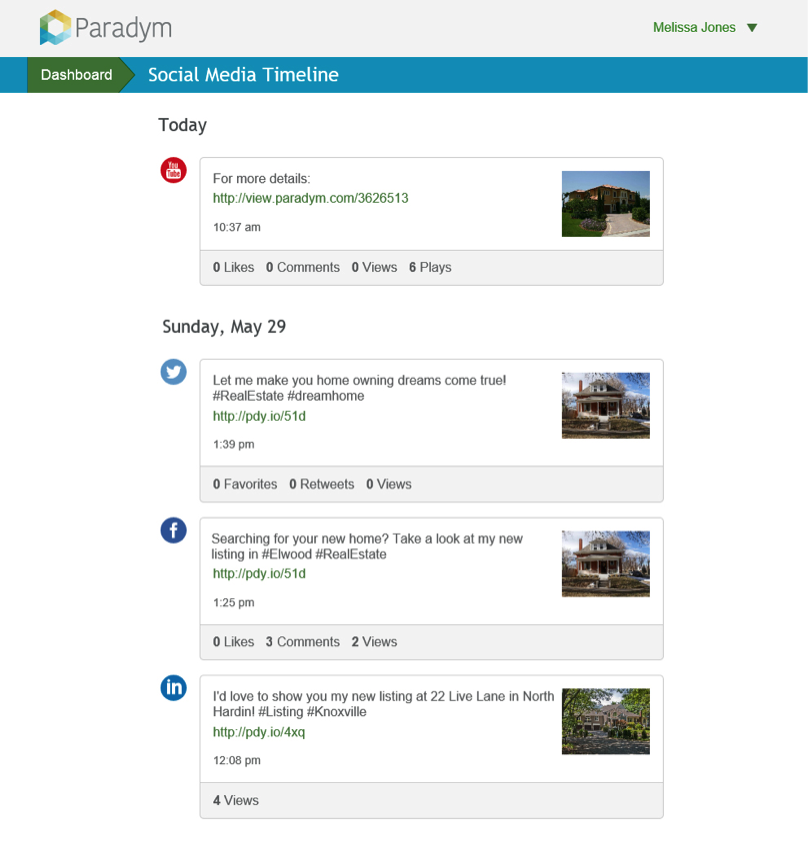Introducing SAM – Your Social Automation Manager
Whether you’re a beginner or a pro, SAM makes social media marketing a breeze. Here are some of SAM’s features, designed to make your marketing more effective, productive, and profitable:
- Automatically post your tours to Facebook, Twitter, LinkedIn, and YouTube
- Use Smart Scheduling to share your tours at optimal times
- Use Smart Comments to add a personal touch to your automatically shared content
- Set up automated re-posting at weekly, bi-weekly, or monthly intervals to keep your listings fresh
- Use the new Social Media Timeline to review your socially shared posts from a single screen.
- Edit a tour’s publish dates/times, its social comments, or remove it altogether.
- Posting can be set up for agent social media sites AND the broker sites individually so both can benefit
- Use SAM to post active tours that were created before this automation was available with single-click
Consider SAM your social media sidekick. SAM takes much of the burden of posting and sharing your unique content to social media. Of course, you will always have the ability to manually post your tours to social media if you so choose.
Ready to get started? Call our success team today and we’ll help you get up and running with SAM in no time. Our staff is available between 9:00 AM to 8:00 PM ET Monday through Friday to help you.
Phone: 800-873-0700 (option 1)
Email: Support@Paradym.com
Live Chat: Click the Live Chat option in the lower right of most screens in your Paradym online account.
If you prefer to take a peek on your own, you can use the following steps to connect your social media networks from within your Paradym account.
- Log into your Paradym account.
- Use the drop-down in the upper right corner of your screen (next to your name) and select “Dashboard”
- On your Dashboard, select Social Automation Manager (SAM)
- Click the green plus sign (+) next to any social media sites you want to connect (or if you see a gear icon, click it to alter your settings). Please, note: you will need a (free) account on those sites in order to connect them.
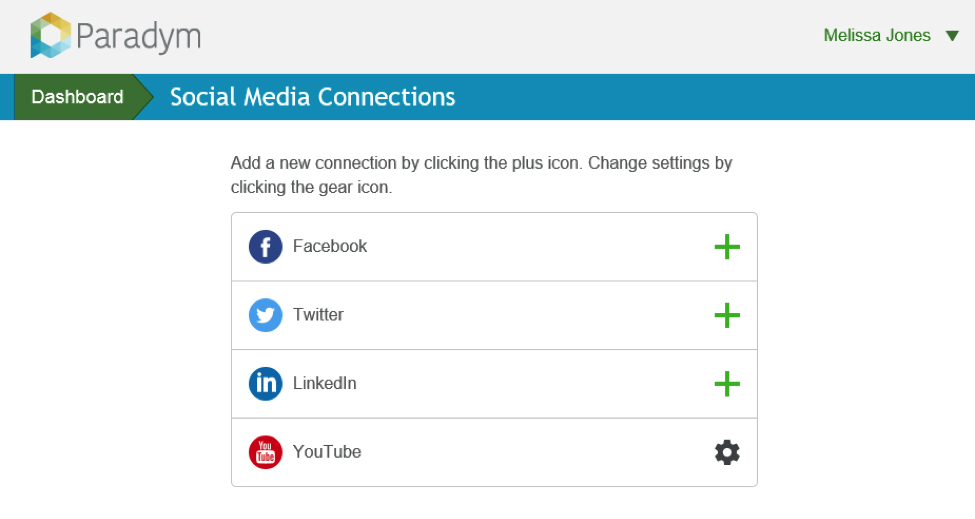
- Select if you would like SAM to post on your behalf via Smart Schedule, or choose another option.
- Select whether you would like to Use Smart Comments, or choose another option.
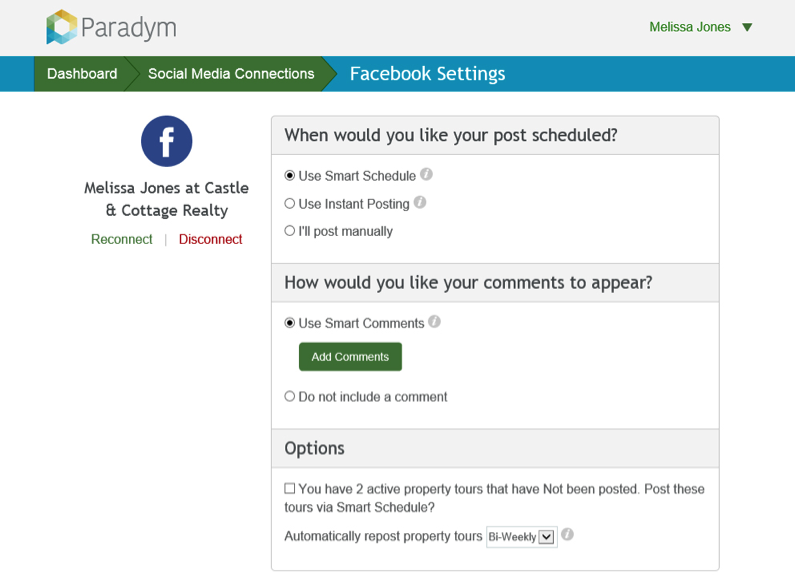
Also note, each tour has its own Social Media Campaign screen, where you can view the history of posts for that tour, reschedule future posts, or remove existing posts…
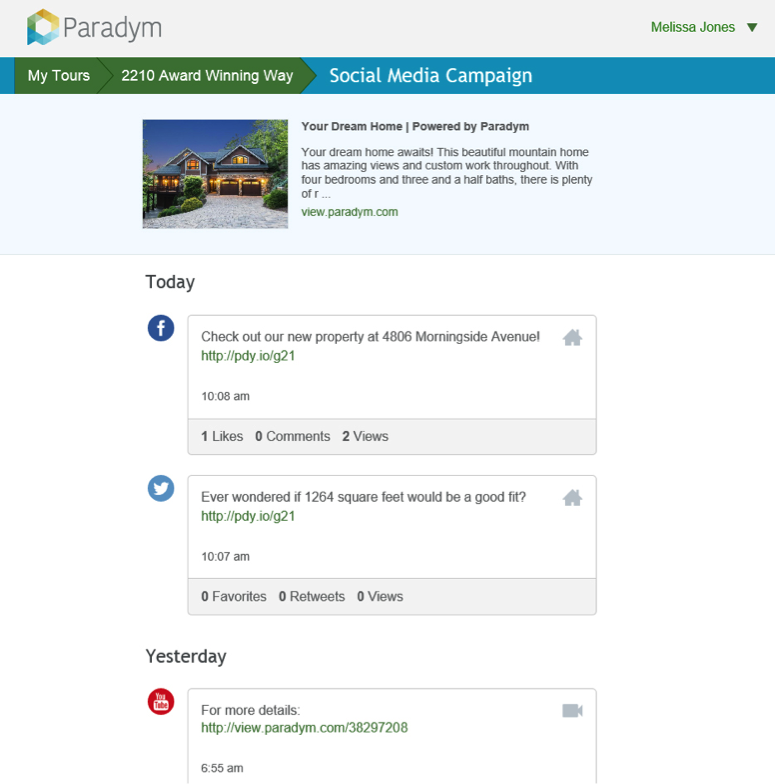
Additionally, you can access the Social Media Timeline from your main Paradym Dashboard screen, which allows you to view and manage the posts for your combined list of tours.